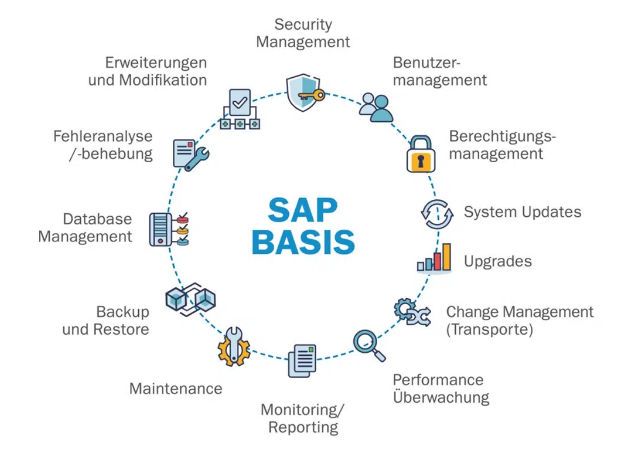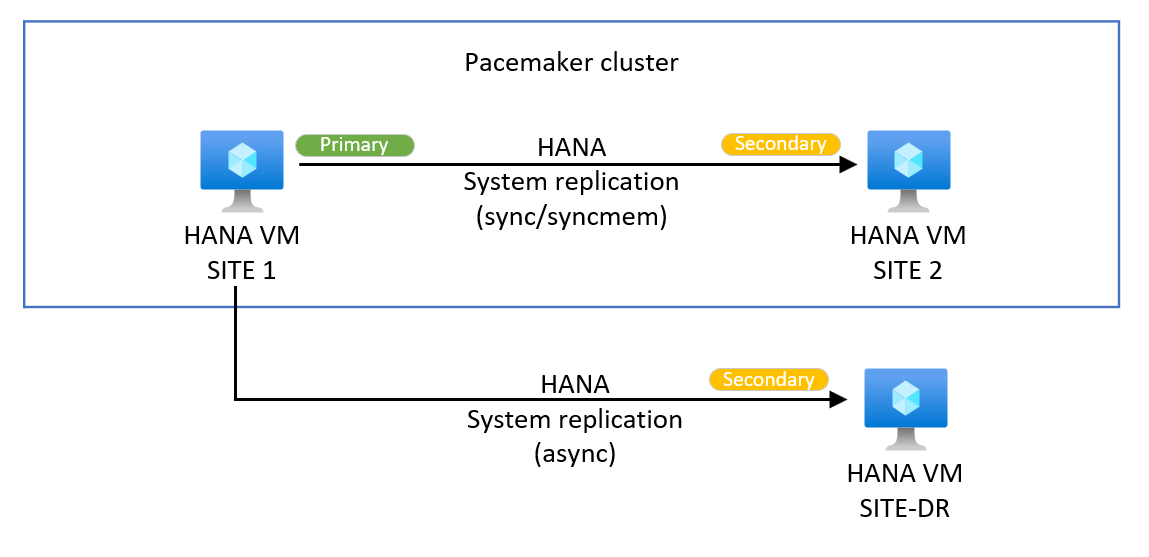In the bygone era, SAP introduced the NZDM methodology for SAP Systems within the Target Release SAP NetWeaver 7.0, encompassing enhancement package 2, necessitating Support Package 08 or a more advanced version.
The Software Update Manager (SUM) boasts the near-Zero Downtime Maintenance (nZDM) technology. This innovation integrates features in the Advanced preconfiguration mode settings to curtail Business Downtime while executing the following tasks:
1. Installing Support Packages
2. Installing Enhancement packages
3. Updating ABAP-based SAP Business Suite or SAP NetWeaver systems
The primary advantage of nZDM lies in the substantial reduction of Business Downtime compared to earlier update tools. This is attributed to the execution of more downtime-relevant update phases while the system remains operational and accessible to business users. The deployment phases in nZDM during uptime encompass:
– Adjustment of table structure, including conversions, based on the Record & Replay technique
– Main import, based on the Record & Replay technique
## Procedure
If you’ve opted for the Advanced preconfiguration mode, decide whether to leverage the nZDM feature.
### Utilizing the Record & Replay Technique in nZDM
**Usage**
With the integration of the Record & Replay technique in nZDM, employing the Change Recording and Replication (CRR) framework, you can capture database changes in tables on the production instance during uptime. This trigger-based change recording technique allows importing new content into the shadow instance and adjusting table structures to the new release while users continue working in the production system. The SUM initiates the recording of data changes automatically, transferring them iteratively to the shadow instance after the table structure adjustment.
**Prerequisites**
Ensure that you’ve selected the Advanced preconfiguration mode in SUM.
For more details about the preconfiguration modes, refer to Preconfiguration Mode Planning.
*Note:* SAP NetWeaver 7.0, including enhancement package 2, requires Support Package 08 or higher.
### Procedure
To manage the change recording, execute the following actions:
1. **Monitoring the Data Transfer**
– Log in to the shadow system when prompted by SUM.
– Access transaction CRR_CONTROL.
– In the CRR ISU Transfer Control screen, the Transfer Overview section indicates whether you can initiate downtime.
2. **Stopping the Data Transfer**
– Log in to the shadow system.
– Call transaction CRR_CONTROL.
– To halt the data transfer, select Control Stop Transfer.
3. **Restarting the Data Transfer**
– Log in to the shadow system.
– Call transaction CRR_CONTROL.
– To restart the data transfer, select Control Start Transfer.
*Note:* If a list of tables appears in the Severe Issues screen area, address the issues, resolve them first, and then restart the transfer using the steps below:
– Stop the CRR replication by selecting Control Stop Transfer.
– Start the CRR replication by selecting Control Start Transfer.
**Caution:** Avoid executing the underlying reports of transaction CRR_CONTROL in transaction SE38. Always use transaction CRR_CONTROL.
4. **Including or Excluding Tables from the Data Transfer**
– To add or exclude individual tables from the data transfer, follow these steps:
– Open the template file CRRTABLIST.LST from the subdirectory
– To include a table, add the entry I
– To exclude a table, add the entry E
*Note:* The format includes a space between the character and
The ideal time to include or exclude tables is after extracting the SUM package but before commencing the upgrade. The CRRTABLIST.LST template file is processed in phase MODFILE_CRRTABLIST. Post this phase, you can no longer include or exclude tables.
5. **Stopping the Shadow Instance During the Data Transfer**
– To halt the shadow instance during the data transfer (e.g., for an offline backup), follow these steps:
– Stop the data transfer as described earlier under Stopping the Data Transfer.
– In the command line tool, enter the command:
6. **Starting the Shadow Instance**
– If you stopped the shadow instance during the data transfer and need to restart it, follow these steps:
– In the command line tool, enter the command:
– Restart the transfer as described earlier under Restarting the Data Transfer.
## The Crucial Aspect: Reducing Downtime/Uptime Maintenance with SGEN
Consider SGEN to be the linchpin in minimizing downtime/uptime during maintenance. Various methods exist to run SGEN during upgrades, especially when using NZDM.
### SGEN Execution Modes
If you’ve chosen the Advanced preconfiguration mode, select an execution strategy for ABAP load generation (transaction SGEN).
1. **Release upgrade only:**
– Do not initiate ABAP load generation during the upgrade.
2. **Enhancement package installation and SPS update:**
– Do not commence ABAP load generation during the update.
For scenarios involving a substantial number of changes post-update, such as through a transport or Support Package, it’s advisable to manually generate ABAP loads after the update. Refer to the section on Generating Loads for detailed information.
**Generate ABAP loads on the shadow system during uptime:**
– This option utilizes the maximum number of processes specified below to generate loads in the shadow system during uptime.
**Start asynchronously in post downtime:**
– Opting for this choice triggers transaction SGEN automatically after the downtime in the Postprocessing roadmap step. This aims to regenerate invalidated ABAP loads during the downtime.
**Generate ABAP loads on the shadow system during uptime and start asynchronously in post downtime:**
– This option utilizes the maximum number of processes specified below to generate ABAP loads in the shadow system during uptime. Transaction SGEN automatically restarts after the downtime during the Postprocessing roadmap step to regenerate invalidated ABAP loads.
**Caution:** The additional database space required for ABAP load generation is not automatically added to the space requirements reported in the Checks roadmap step. Additionally, approximately the size of REPOSRC~ will be needed.