Continue from our previous post, please find the below sample screenshots of MAXDB Studio to use LOADERCLI
Once you install MAXDB studio in windows, you can see that it’s also deploy the LOADER.

I have installed the latest MAXDB Studio available in SMP.
Once Installed you can connect the existing DB.
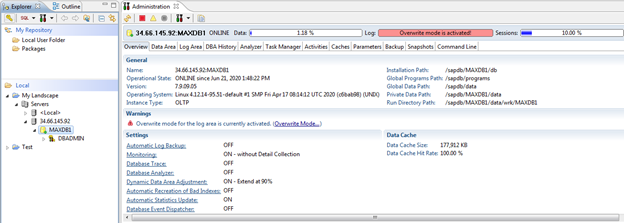
Make sure the Commandbuffersize parameter should set to below value other export/import failed.

Right click on DB & click on SQL Editor
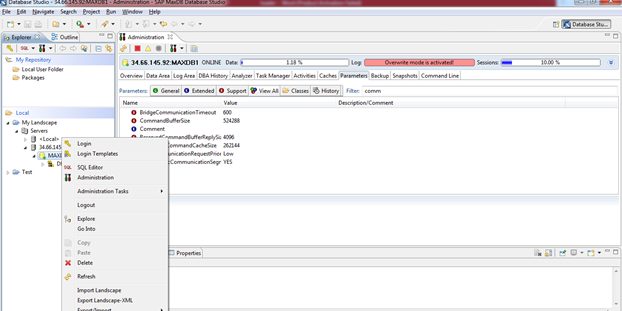
Provide your SQL credentials
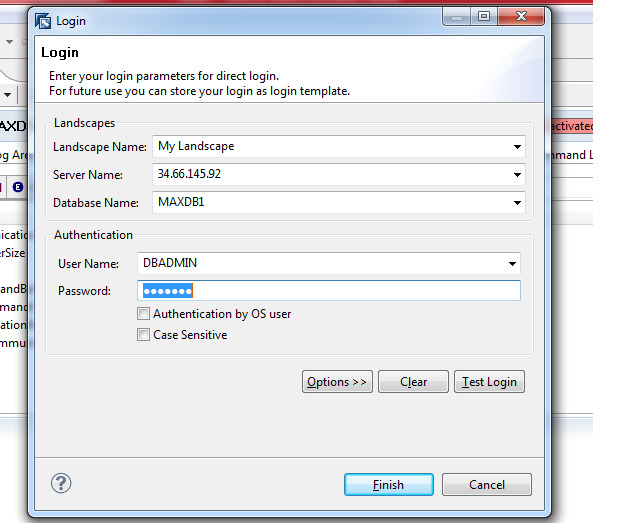
It will connect to DB & open the SCHEMA as below –
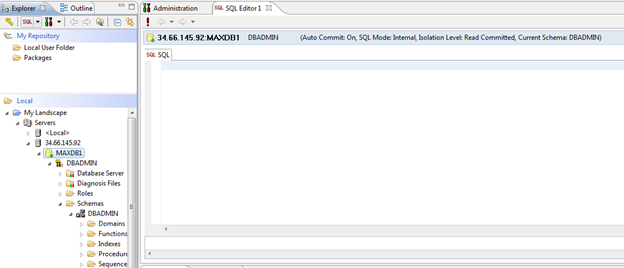
Select the Schema & Right Click —-> Export
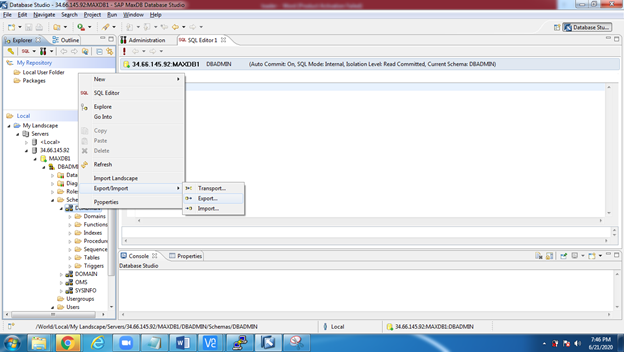
Select the default options & start the export.
It will export the Entire Schema with Tables & Data.
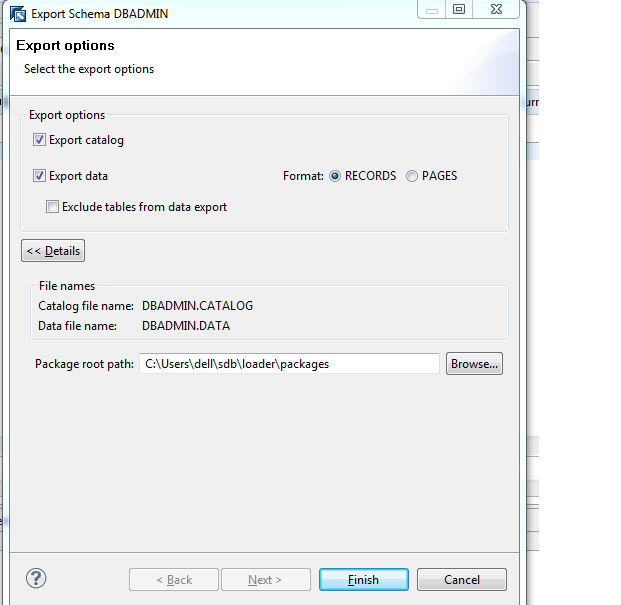

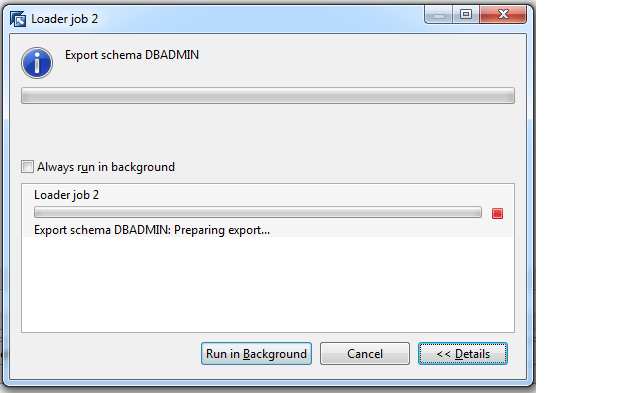

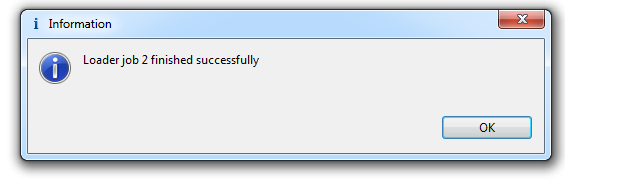
Check the Exported Contents on folder as given during Export, it will contain Catalog & Data files.
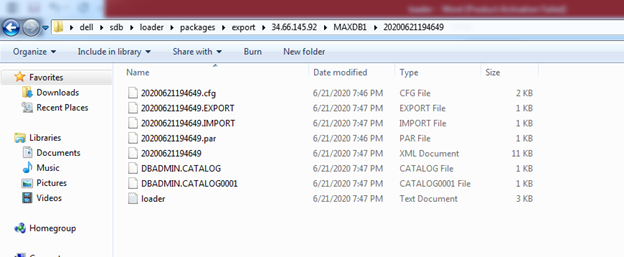
MaxDB Lodercli Import Procedure
Follow the same steps by logging to Target DB via SQL Login & Right Click —-> Import & follow the same to import.
Note – As i am importing the SCHEMA in same DB so my SCHEMA is already exists so i have chosen “Add to Existing Schema”. it will import the CATALOG & TABLE contents on existing schema(Overwrite).
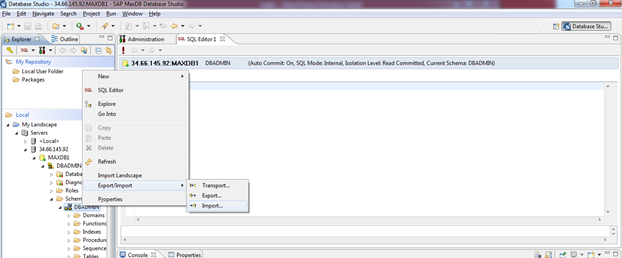
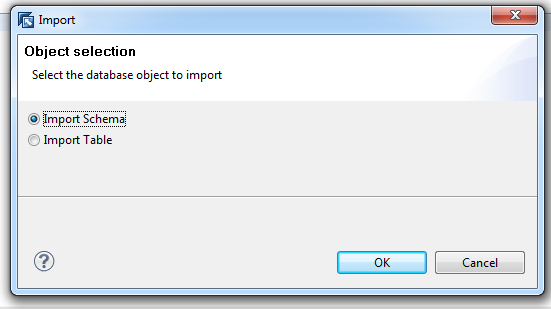
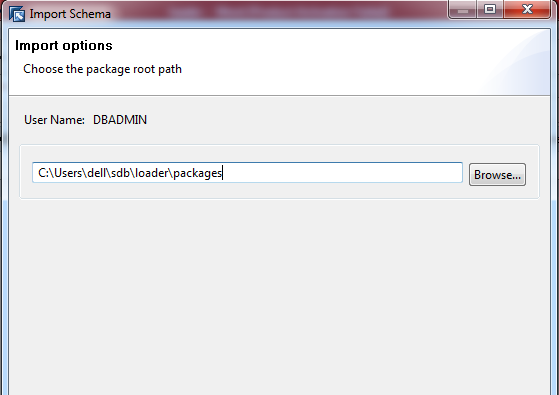
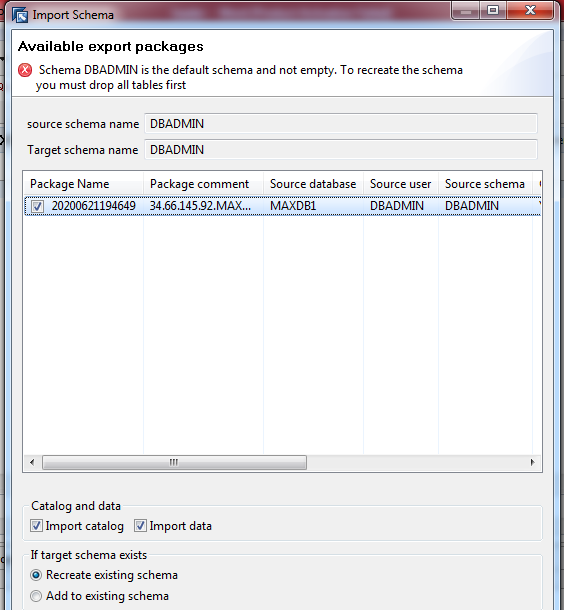
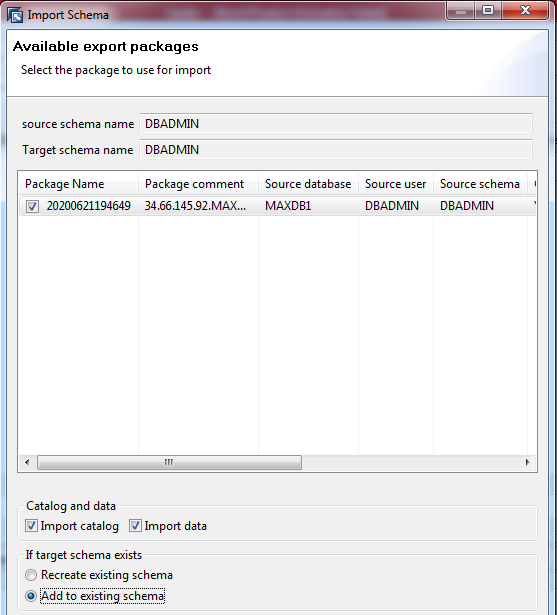
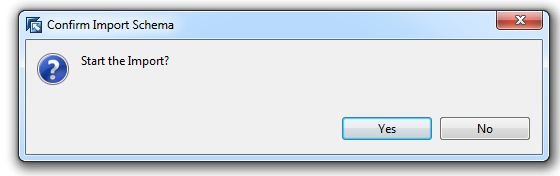
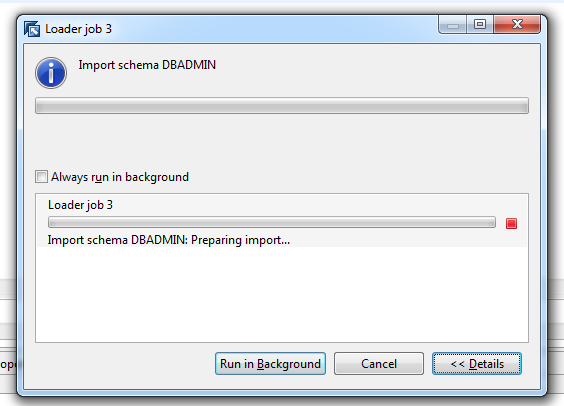
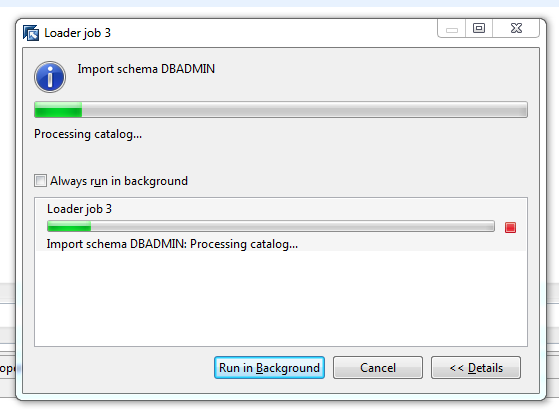
Once Import Successfully completed, you can verify the DB contents from Source to Target by running below SQL command in MaxDB Studio SQL Editor.
select * from tablesize order by ROWCOUNT
It will show the Tables & their Rowcounts to compare between 2 DB’s.