A full HANA log file system can bring your database operations to a screeching halt. But fear not! There are ways to reclaim HANA Log space and get your HANA DB 2.0 system running smoothly again. This blog post will guide you through the process, including clear instructions and helpful examples.
Why Does the HANA Log Fill Up?
HANA stores database changes in log segments before committing them permanently. These segments are crucial for recovery in case of failures. However, if certain tasks aren’t completed or logs aren’t cleaned up properly, the log file system can fill up, causing performance issues.
Identifying a Full HANA Log
Here are some signs that your HANA log might be full:
* You receive alerts about insufficient disk space in the `/hana/log` directory.
* Database operations become slow or unresponsive.
* HANA Studio throws errors related to log space.
Reclaiming HANA Log Space
Before proceeding, it’s important to understand the state of your log segments. There are three main states:
* **ACTIVE:** Currently being written to.
* **TRUNCATED:** No longer needed but not yet released.
* **BACKED UP:** Awaits completion of a backup operation.
Here’s how to reclaim log space:
1. **Stop HANA Applications:** Ensure no applications are accessing the database using `sapcontrol -nr $$ -function StopSystem` (replace `$$` with the instance number).
2. **Connect to HANA Studio:** Access your HANA database through HANA Studio.
3. **Run the Reclaim Command:** Execute the following SQL statement: `ALTER SYSTEM RECLAIM LOG`
This command attempts to free space occupied by truncated log segments.
**Important Note:** If the `ALTER SYSTEM RECLAIM LOG` command doesn’t free up significant space, it might indicate a deeper issue.
### Examples and Further Troubleshooting
* **Most log segments are in TRUNCATED state:** This could signal a problem with incomplete operations or cleanup tasks. Investigate recent database activities and identify any unfinished processes.
* **Many segments are in BACKED UP state:** This suggests a potential issue with hanging savepoints. Analyze your backup configuration and identify any stalled backup jobs.
**Additional Tips:**
* Regularly monitor your HANA log space usage to identify potential problems early on.
* Schedule automated backups to ensure logs are cleared efficiently.
* Consult the official SAP HANA documentation for detailed troubleshooting steps specific to your situation on SAP HELP.
By following these steps and understanding the underlying causes, you can effectively reclaim HANA log space and keep your HANA DB 2.0 database running smoothly.
Read SAP HANA Replication Setup in Multi Tier Landscape –
Below are the example and screenshots for reclaiming HANA LOG Space.
ALL activity must only perform via SIDADM
Stop the Application and HANA database
Navigate to OS directory location, create test folder, move the file to test folder and create a symlink

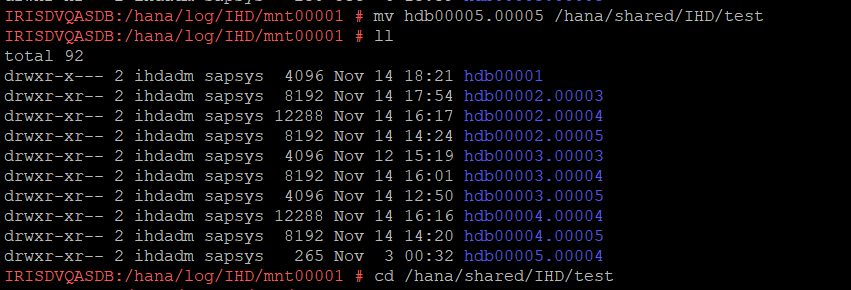
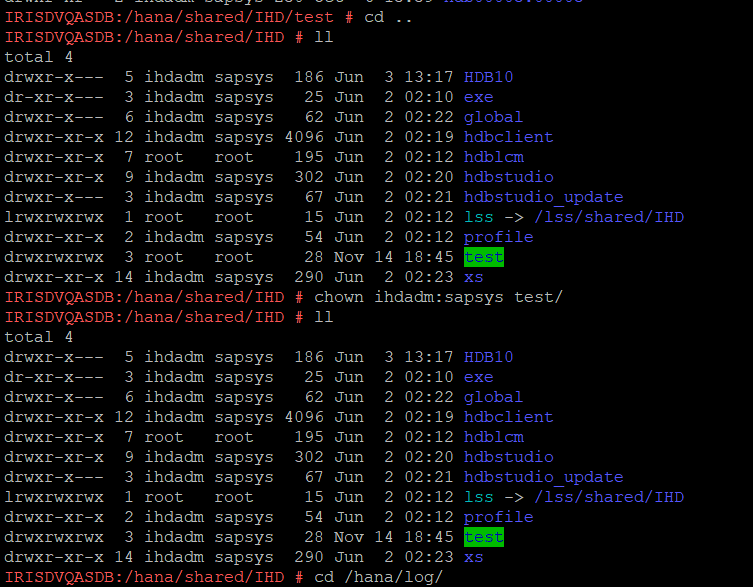

Post above commands – Start the database and reclaim log using command in sql console
ALTER SYSTEM RECLAIM LOG;
Once command run successfully and log size reclaimed which can validated via df -h
Stop the database
Unlink and move the hdb file to original mount /hana/log/SID/mnt0001
Start the Database and Application
Perform Technical Validation and handover system to business.