In various instances, the necessity arises to conduct meticulous maintenance on the SAP HANA database, whether it be for operating system enhancements or database updates, among other considerations. It is imperative that such maintenance activities align seamlessly with your SAP systems, especially when implemented in conjunction with a High Availability/Disaster Recovery (HA/DR) solution.
Let’s contemplate a scenario wherein your operational framework aligns with a three-tier landscape configuration, delineated as follows –
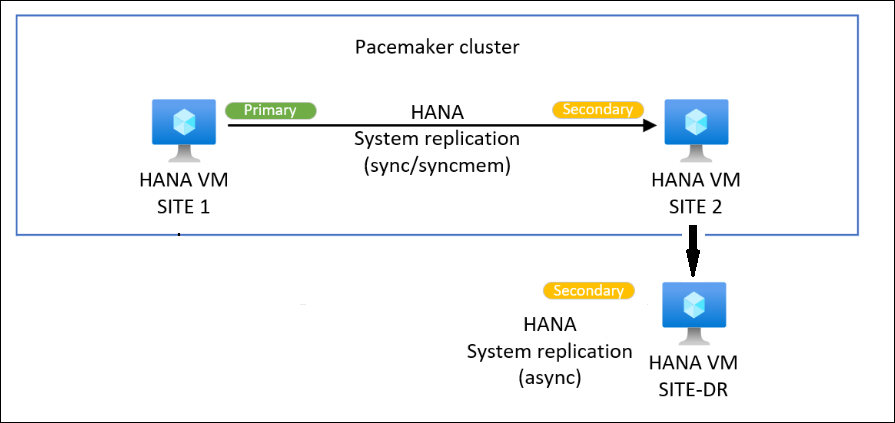
Site1 – Primary (Running on Azure Zone 1)
Site2 – Secondary (Running on Azure Zone 1)
Site3 – DR(Disaster Recovery running on Azure Zone 2)
HANA DB – SAP HANA SPS06 DB including XSA (RHEL 8x)
Below 2 parameters are active in DB –
[inifile_checker]/enable = true
[inifile_checker]/replicate = true
XSA Configuration –
Default Domain – Hostname
API_URL – Hostname
Replication Scenario –
Site1 >>> SYNC Replication >>> Site2
Site2 >>> ASYNC Replication >>> Site3
You have completed HSR setup as per below URL’s and it’s successfully tested as well –
https://learn.microsoft.com/en-us/azure/sap/workloads/sap-hana-high-availability-rhel
https://learn.microsoft.com/en-us/azure/sap/workloads/disaster-recovery-sap-hana
During approved maintenance, you need to handover the VM’s to OS team for patching and reboot.
Assumptions and Prerequisites for SAP HANA Database Maintenance –
In order to mitigate the risk of a Single Point of Failure, it is assumed that at all times, two database (DB) servers should maintain an active replication status. This strategic redundancy ensures a robust and fault-tolerant system architecture.
Before embarking on the maintenance journey, certain prerequisites must be diligently addressed:
1. Replication Vigilance:
– It is essential to consistently validate the replication status within HANA Studio and at the operating system level. This verification process ensures that the replication mechanism is not only active but also performing optimally.
2. WMM Configuration in Solution Manager:
– To preemptively counter potential alerts, it is imperative to configure Work Mode Management (WMM) in the Solution Manager. This proactive measure aids in maintaining a harmonious operational environment and minimizes disruptions during the maintenance phase.
3. Mitigating External Monitoring Alerts:
– To streamline the maintenance process further, consider suppressing alerts from third-party monitoring tools. This precautionary step prevents unnecessary interruptions, allowing for a focused and unencumbered maintenance operation.
Execution Steps Sequence :-
HANA DB DR(Site3) Server –
Shutdown DR system via HDB stop command
Handover VM to OS team for patching and rebooting
Post reboot, change the replication status from Site2 >> Site3 to Site1 >> Site3(ASYNC)
hdbnsutil -sr_register –name=Site3 –remoteHost=
Navigate to custom config directory (/usr/sap/
Mark # for hooks in global.ini file
#[ha_dr_provider_SAPHanaSR]
#path = /hana/shared/myHooks
#execution_order = 1
#provider = SAPHanaSR
HDB Start and validate process and replication status in HANA Studio/OS level
sapcontrol -nr
DR should be connected with Site1(Primary Instance)
New Replication Scenario –
Site1 >>> SYNC Replication >>> Site2
Site1 >>> ASYNC Replication >>> Site3
HANA Secondary (Site2) Server –
Set the cluster maintenance mode – TRUE to avoid cluster fail issue
pcs property set maintenance–mode=true
Shutdown Secondary(Site2) system via HDB stop command
Handover VM to OS team for patching and rebooting
HDB Start and validate process and replication status in HANA Studio/OS level
sapcontrol -nr
Secondary(Site2) should be connected with Site1(Primary Instance)
Remove maintenance mode, cluster should be OK, is there any error clear the resource
pcs property set maintenance–mode=false
No Change in Replication Scenario –
Site1 >>> SYNC Replication >>> Site2
Site1 >>> ASYNC Replication >>> Site3
Now we are moving to Primary DB restart hence it’s requires to change the replication setup of DR system from Site1 to Site2 to keep 2 systems replication active.
This step is optional, as per requirement –
Shutdown DR system via HDB stop command
Change the replication status from Site1 >> Site3 to Site2 >> Site3(ASYNC)
hdbnsutil -sr_register –name=Site3 –remoteHost=
Navigate to custom config directory (/usr/sap/
Mark # for hooks in global.ini file
#[ha_dr_provider_SAPHanaSR]
#path = /hana/shared/myHooks
#execution_order = 1
#provider = SAPHanaSR
HDB Start and validate process and replication status in HANA Studio/OS level
sapcontrol -nr
DR should be connected with Site2(Secondary Instance)
New Replication Scenario –
Site1 >>> SYNC Replication >>> Site2
Site2 >>> ASYNC Replication >>> Site3
HANA Primary (Site1) Server –
Move cluster resource from Primary to Secondary (Site2 should be Primary Now)
pcs resource move
Validate SAP system should be available and all user sessions are established
Validate replication status in HANA Studio/OS level
Validate the pacemaker cluster status
pcs cluster status (if secondary resource is in stopped status, keep in stopped status)
Set the cluster maintenance mode – TRUE and remove location constraint from cluster config file (location constraint created due to manual resource move hence remove manually or else resource will not be moved automatically during actual switchover/failover situation)
pcs property set maintenance–mode=true
Shutdown Secondary(Site1) system via HDB stop command
Handover VM to OS team for patching and rebooting
Post reboot (Site1), re register HSR to Site1 >> Site2(SYNC)
hdbnsutil -sr_register –name=Site1 –remoteHost=
HDB Start and validate process and replication status in HANA Studio/OS level
sapcontrol -nr
Secondary(Site1) should be connected with Site2(Primary Instance)
Remove maintenance mode, cluster should be OK, is there any error clear the resource
pcs property set maintenance–mode=false
New Replication Scenario –
Primary Site2 >>> SYNC Replication >>> Site1 Secondary
Primary Site2 >>> ASYNC Replication >>> Site3 DR
You can keep the Primary Site2 and change the DR replication from Site2 to Site1 as per above given DR replication steps or else changing the Primary Site from Site2 to Site1 will follow all the switchover steps.
Troubleshooting –
1. XS controller service is not starting up post primary switchover due to old host default domain and api_url (as per configuration)
To fix this situation, follow the below steps – (this will not stop the INDEXSERVER service on primary system)
Stop the XSA service via
XSA disable
Set the cluster maintenance mode TRUE
Stop the HANA DB on secondary and DR system
Unregister the secondary and DR system
hdbnsutil –sr_unregister
Disable system replication on the primary system
hdbnsutil –sr_disable
Navigate to location on primary system/usr/sap/
Change the Default Domain and API_URL to local hostname
Start the XSA service via
XSA enable
Post start of XSA, enable the replication in primary system
hdbnsutil -sr_enable –name=Site2
Reconnect the secondary and DR system as per replication scenario
Validate replication status in HANA Studio/OS level
Set the cluster maintenance mode FALSE
2. Error while registering DR from Standby/Primary Server
Error –
INFO: no copy check for systemPKI SSFS files as primary does not support this (older version than secondary) or primary has deactivated it explicitly
got request for system replication site registration, but system replication is not enabled.
To fix this situation, follow the below steps –
Enable the replication on Site1/Site2 from DR server need to connect and re register DR system
hdbnsutil -sr_enable –name=Site2 or Site1
References –
2964676 – How to disable XSA (SAP HANA XS Advanced)
https://help.sap.com/docs/SAP_HANA_PLATFORM/2c1988d620e04368aa4103bf26f17727/73596bf87326455e8f2c10b83580d91b.html
https://blogs.sap.com/2020/05/27/how-to-change-sap-hana-cockpit-url-from-physical-hostname-to-a-dns-alias-name/