1. Download the MaxDB Database installation (MaxDB 7.9 – SP9 Build 05 Linux on x86_64 64bit) from Support Portal.
2. Unzip the Downloaded Zip MaxDB File.
3. Navigate to /sapdb/max/51052559_/DATA_UNITS/MAXDB_LINUX_X86_64
Run ./SDBSETUP
You will get the below error –
cannot load wxWidgets properly: Can’t load ‘/var/tmp/SDBLDLdvBNG/Wx.so’ for module Wx: libpangox-1.0.so.0: cannot open shared object file: No such file or directory at DynaLoader.pm line 230.
at SDB::Common::Require line 61
As per SAP Note – 2300026, There are some graphical libraries which are not supported in SLES11, SLES12 & RHEL7 versions. The SDBSETUP tool cannot be run on these operating systems.
SAP recommends you to use SDBINST / SDBUPD tool instead of SDBSETUP.
However there is a workaround where you can fix these libraries & run the graphical SDBSETUP.
I am referring here SLES 12 SP4 as my operating system.
If you run below command from installation directory, it will throw the error for libwx_gtk2-2.6.so.0, all other libraries are available. –
ldd -v WX.SO
linux-vdso.so.1 (0x00007fffabbb8000)
libpthread.so.0 => /lib64/libpthread.so.0 (0x00007f07571e0000)
libwx_gtk2-2.6.so.0 => not found
libstdc++.so.6 => /usr/lib64/libstdc++.so.6 (0x00007f0756dff000)
libm.so.6 => /lib64/libm.so.6 (0x00007f0756b02000)
libgcc_s.so.1 => /lib64/libgcc_s.so.1 (0x00007f07568ea000)
libc.so.6 => /lib64/libc.so.6 (0x00007f0756545000)
/lib64/ld-linux-x86-64.so.2 (0x00007f0757748000)
Warning – Please do the changes as per your own RISK, SAP never recommend the same.
SDBSETUP will throw error on below 3 libraries (one by one)
1. libpangox-1.0.so.0
2. libpng.so.3
3. libtiff.so.3
Navigate to directory /usr/lib64 & copy the below libraries
cp libpangoxft-1.0.so.0 libpangox-1.0.so.0
cp libpng12.so.0 libpng.so.3
cp libtiff.so.5 libtiff.so.3
Navigate back to installation directory & run the command – ./SDBSETUP
cannot load wxWidgets properly: cannot open display
Now run the same command on VNCSERVER
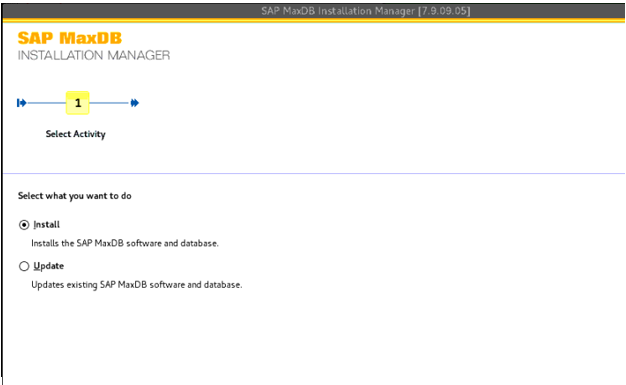
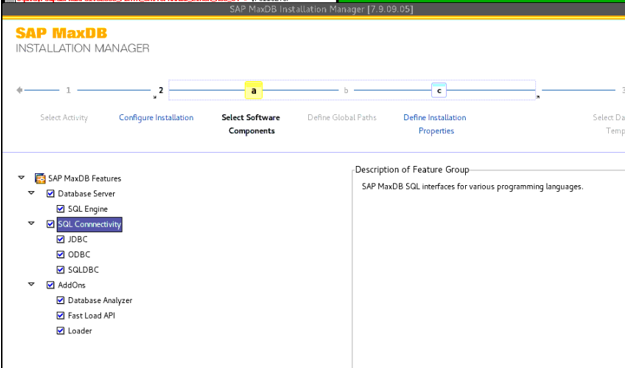
You are good to install via SDBSETUP.